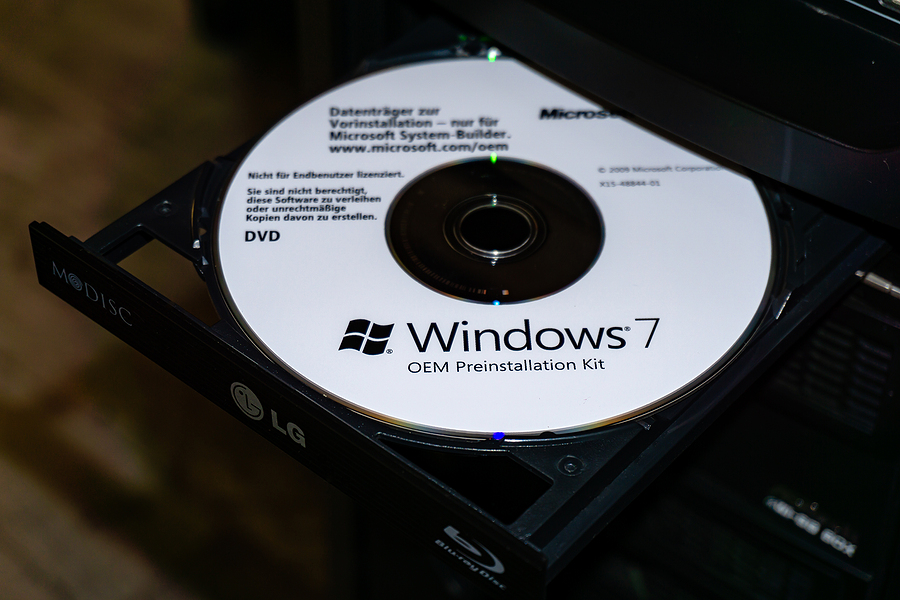Posts Tagged ‘windows 7’
Upgrading From Windows 7 to Windows 10: A Step by Step Guide
Upgrading From Windows 7 to Windows 10: A Step by Step Guide – If you are looking to upgrade Windows 7 to Windows 10 for your home or business, you may be feeling a bit overwhelmed. No worries. We are here to help. You can perform the upgrade task using the Media Creation Tool, available for Windows 7 and any device running Windows 8.1. You will need to download this before you can begin the upgrade process. Note: Microsoft will be ending support of Windows 7 on January 14, 2020.
In order to successfully upgrade to Windows 10, you need to be running the latest version of your current operating system: Windows 7 Service Pack 1. You will also need a valid Windows 10 product key. It will not work without this. Before doing anything, make sure you have performed a full back-up of your system in case something goes wrong with the transition. Monmouth Computer Associates can help with this if you are at a loss as to how to go about it.
Steps to upgrade from Windows 7
First off, it would be wise to uninstall any software on your computer, such as antivirus, security software, and old third-party programs. Also, disconnect any hardware connected to your computer, including phones, printers, cameras, external hard drive, and other USB peripherals. Here is a step by step process to upgrade from Windows 7 to Windows 10.
• Click the Download tool now button
• Save the installer on your device.
• Double-click the MediaCreationTool.exe. This will launch the Windows 10 setup wizard.
• Click Accept to the licensing agreement.
• Select the Upgrade this PC now option. This will download the files and begin the upgrade.
• Click the Next button.
• Type a valid Windows 10 product key for the edition you want to upgrade.
• Click the Next button.
• Click the Accept button. This will ensure you agree to the licensing agreement again.
• Select the Keep personal files and apps option.
• Click the Install button.
After the installation is complete, go through the out-of-box-experience (OOBE) to finish setting up Windows 10. This is fairly easy. Once you do that, you’ll be able to see your familiar desktop and all the new features included with Windows 10. If you encountered any problems at all, don’t hesitate to call our technicians.
Contact Monmouth Computer Associates
Need help with your upgrade from Windows 7 to 10? We can handle it. Just contact us Monday through Friday from 9 a.m. to 5 p.m. at 732-655-6445. Our team would be happy to assist you with the migration.